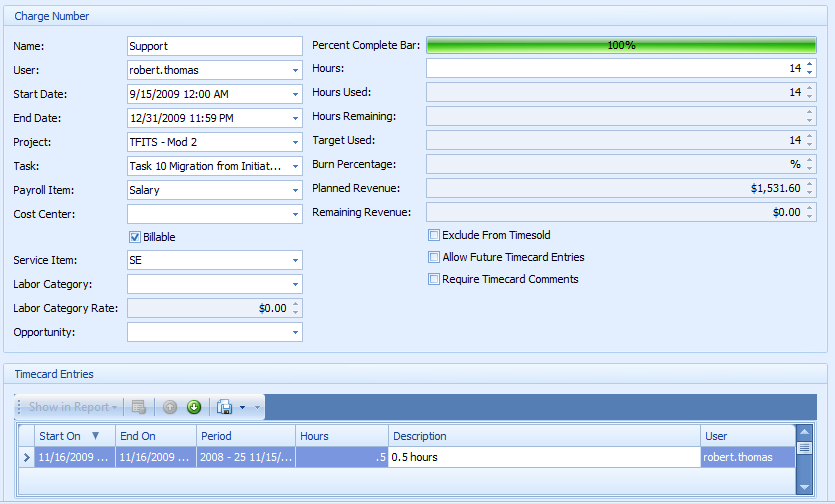Charge Numbers
How To Create A New Charge Number
Create a charge number by clicking the “Charge Number” tab
followed by the “New” Charge Number icon. This will bring up the charge
number detail view.
Charge Number Detail View
![]() Tip: Be sure to assign each created charge number a name.
Tip: Be sure to assign each created charge number a name.
Required Fields For a Charge Number:
- "Start Date"
- "End Date"
- "User"
Since we created that charge number through the project structure, the
"Project" and "Project Task" information will already be entered into the charge
number automatically.
Setting Up A Charge Number For Use With Labor Categories
The fields that are required to make use of labor
categories with charge numbers are : "Labor Category" and "Labor Category
Rate". Since the"User","Project" and Project Task" fields have already been
populated the "Labor Category" dropdown will display only the labor categories
assigned to that particular user on the selected project. The "Labor Category
Rate" will automatically populate based on the rate you entered when you linked
the labor category to the project.
![]() Tip: Holiday charge numbers do not need to have the "Exclude From
Timesold" box checked, because they are easily deducted from the number of
available hours in a period. However, comprehensive leave is not predictable,
which dictates that it should have the "Exclude From Timesold" box checked.
Tip: Holiday charge numbers do not need to have the "Exclude From
Timesold" box checked, because they are easily deducted from the number of
available hours in a period. However, comprehensive leave is not predictable,
which dictates that it should have the "Exclude From Timesold" box checked.
Other Important Fields
-
"Hours" - allows you to enter the number of hours allocated to the particular project task that the charge number is linked to.By entering the number of hours allotted, it allows individual users to track the burn status of their various tasks in order to ensure they they are not burning too quickly or too slowly it also gives project managers the ability to track employees progress on a project, task, and even charge number level via reports, or the incredibly powerful and versatile filter tool.
-
"Percentage Complete Bar" - displays a graphical representation showing the percentage of available hours burned.
-
"Target Used" -display the number of hours that should be burned up to the current point in time which is calculated by taking the total number of hours available and dividing it by the amount of time available as is indicated by the "Start Date" and "End Date".
-
"Exclude From Timesold" - exclude all entries charged under the selected charge number from the timesold calculation (billable hours/available hours in timecard period).
-
"Allow Future Timecard Entries" - allows users to make timecard entries against the current charge number on future dates, this feature is unchecked by default, however it can be easily enabled by checking the box. Scenarios where this would be a best practice would be things such as Holiday and Comprehensive leave.
-
"Require Timecard Comments" - requires that users enter comments in the "Comment" field. These comments can later be compiled into a report and presented to the customer for a number of reasons, such as requesting more time for a particular task.