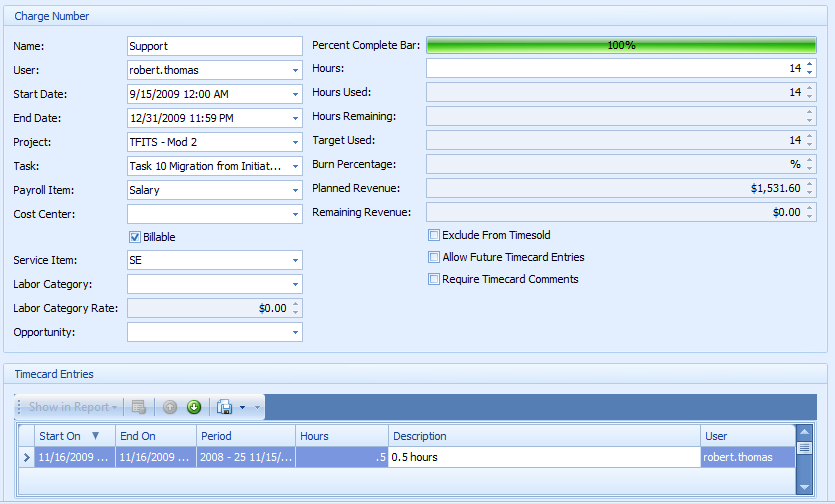Charge Numbers for Quickbooks Users
Overview
Charge numbers allow users to track their time against
individual projects, all while feeding your companies invoices and
payroll.
How to Create a New Charge Number
From the Project Task detail view, click the “Charge Number”
tab, then click the “New” Charge Number icon. This will bring up the charge
number detail view.
Below is a sample charge number detail view.
![]() Tip: Be sure to assign a name to each charge
number created.
Tip: Be sure to assign a name to each charge
number created.
Required Fields For a Charge Number:
- "Start Date"
- "End Date"
- "User"
When setting up a charge number for use with Quickbooks, it is imperative
that it be set up correctly, or the Quickbooks sync will not function. As
mentioned above, the Fuzion software itself requires 3 fields for the creation
of a charge number.Notice that since we created this charge number directly from
the project task itself,the "Project" and "Project Task" information will
already be automatically populated into those fields. In addition to the three
system required fields, there are also several additional fields you will need
to complete in order for the Quickbooks integration to function.
![]() Tip: For the Charge Number “End On” date, it is best to set the time
to 11:59:59 of the desired end date, rather than 12:00 AM of the following day.
For example, if the end date is 10/10/10 then the “End Date” field would read
10/10/10 11:59:59 PM.) This is done so that employees can charge up until the
absolute last possible second of the contract end date, without going into the
following day.
Tip: For the Charge Number “End On” date, it is best to set the time
to 11:59:59 of the desired end date, rather than 12:00 AM of the following day.
For example, if the end date is 10/10/10 then the “End Date” field would read
10/10/10 11:59:59 PM.) This is done so that employees can charge up until the
absolute last possible second of the contract end date, without going into the
following day.
Required Fields for A charge Number Utilizing Quickbooks Integration
-
"Payroll Item" - If you are using Quickbooks for your payroll, payroll items will enable Quickbooks to discern which category your time should be charged to. As an example, you may use the payroll item field to categorize a timecard entry as regular time vs. over time. If you have payroll set up in Quickbooks, even if you are not using it, you must have a payroll item for the sync to bring over or it will malfunction
-
"Billable" Check Box - If you are using Quickbooks for invoicing, any items that you want marked billable in Quickbooks must be marked billable in Capriccio Fuzion, by marking the "Billable" check box.
-
"Service Item" - Service Items are used in the invoicing process and are used for calculating client invoices for work performed. Service items are also responsible for the revenue calculations, because their rate can be multiplied by its corresponding timecard entries in order to calculate revenue. Typically, the service item is where the billable rate for each charge number is stored.
Other Important Fields
- "Hours" - allows you to enter the number of hours
allocated to the particular project task that the charge number is linked
to.By entering the number of hours allotted, it allows individual users to
track the burn status of their various tasks in order to ensure they they are
not burning too quickly or too slowly it also gives project managers the
ability to track employees progress on a project, task, and even charge number
level via reports, or the incredibly powerful and versatile filter tool.
- "Percentage Complete Bar" - displays a graphical representation showing the percentage of available hours burned.
- "Target Used" -display the number of hours that should be burned up to the current point in time which is calculated by taking the total number of hours available and dividing it by the amount of time available as is indicated by the "Start Date" and "End Date".
- "Exclude From Timesold" - exclude all entries charged under the selected charge number from the timesold calculation (billable hours/available hours in timecard period).
- "Require Timecard Comments" - requires that users enter comments in the "Comment" field. These comments can later be compiled into a report and presented to the customer for a number of reasons, such as requesting more time for a particular task.