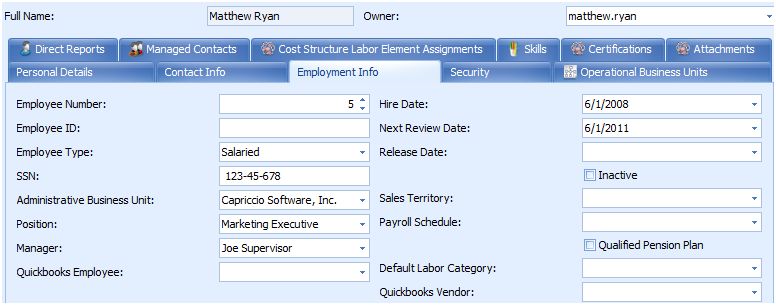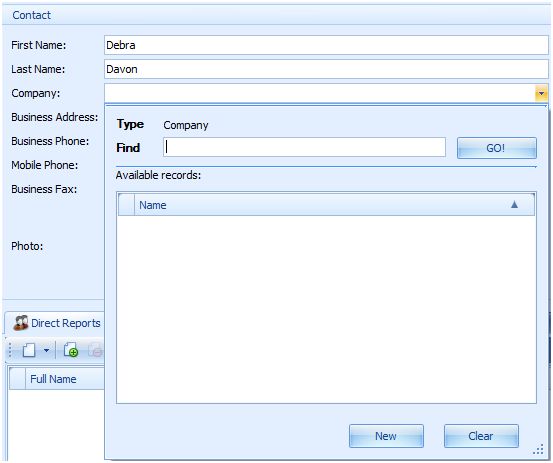Creating Employees and
Contacts
Creating Employees and
Contacts
![]() Tip: Managers will drive the timecard approval process. Any manager of
an existing employee will be able to approve the timecard of that particular
employee. A manager may have subordinates under them who are also designated as
managers. The employees who are at the lowest level may have their timecard
approved by their direct manager or the manager above their direct manager. This
hierarchy can be created with as many levels as necessary for the approval
process.
Tip: Managers will drive the timecard approval process. Any manager of
an existing employee will be able to approve the timecard of that particular
employee. A manager may have subordinates under them who are also designated as
managers. The employees who are at the lowest level may have their timecard
approved by their direct manager or the manager above their direct manager. This
hierarchy can be created with as many levels as necessary for the approval
process.
 Creating
Employees
Creating
Employees
1) Click on the “Navigation” Section in
the Navigation Bar at the left side of the application.
2)
Expand the “HR” Group by clicking on the + sign next to the "HR"
Group.
3) Click on the “Employees”
item.
4) Click on “New” in the ribbon bar located at the top
of the application.
5) Fill in the appropriate information
located in the various tabs throughout the employee record. The only required
field is the Administrative Business Unit located in the “Employment Info”
tab.
6) Save and close your created employee by clicking on the “Save and Close” icon located in the ribbon bar at the top of the application (or shortcut on keyboard – “ctrl” and “enter/return”).
 Creating
Contacts
Creating
Contacts
1) Click on the “Navigation” Section in the
Navigation Bar at the left side of the application.
2)
Expand the “CRM” Group by clicking on the + sign next to the “CRM”
Group.
3) Click on the “Contacts” item and click on the
“New” Contact icon located in the ribbon bar at the top of the
application.
4) Fill in the appropriate information located
on the form.
5) If a company has not already been created,
click on the drop down arrow next to the “Company” field and select “New”. Fill
out the company form and select whether the company (which will correlate to the
contact) is a “Customer” or “Vendor”. If the contact is going to be tracked as a
1099 contractor, you will want to select “Vendor” for the company type. Save and
close your created company by clicking on the “Save and Close” icon (or shortcut
on keyboard – “ctrl” and “enter/return”).
![]() Tip: For contacts, internal managers will drive the timecard approval
process. Any internal manager of an existing contact will be able to approve the
timecard of that particular contact. An internal manager may have subordinates
under them who are also designated as internal managers. The contacts at the
lowest level may have their timecard approved by their direct internal managers
or the internal managers above their direct internal manager. This hierarchy can
be created with as many levels as necessary for the approval process.
Tip: For contacts, internal managers will drive the timecard approval
process. Any internal manager of an existing contact will be able to approve the
timecard of that particular contact. An internal manager may have subordinates
under them who are also designated as internal managers. The contacts at the
lowest level may have their timecard approved by their direct internal managers
or the internal managers above their direct internal manager. This hierarchy can
be created with as many levels as necessary for the approval process.
6)
Save and close your created contact by clicking on the “Save and Close”
icon located in the ribbon bar at the top of the application (or shortcut on
keyboard – “ctrl” and “enter/return”).