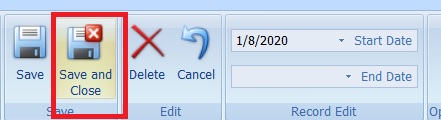Charge Number Multiple Edits For Start And End Dates
This new tool is available in the client software and is located in the action bar. You can highlight multiple charge numbers and then either type or find the date you want in the calendar and click on the appropriate button (start or end date) and it will update all selected charge numbers. After making your changes, you will have to hit Save and validations will still be in effect.
Step 1: Select Multiple Charge Numbers

Step 2: Select a Date you want to update the selected Charge Numbers

Step 3: Click the appropriate button to update the dates of the Charge Numbers selected. In this case - the Start Date
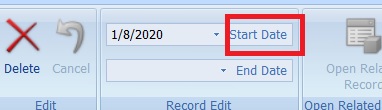
Step 4: Click Save to apply the changes.